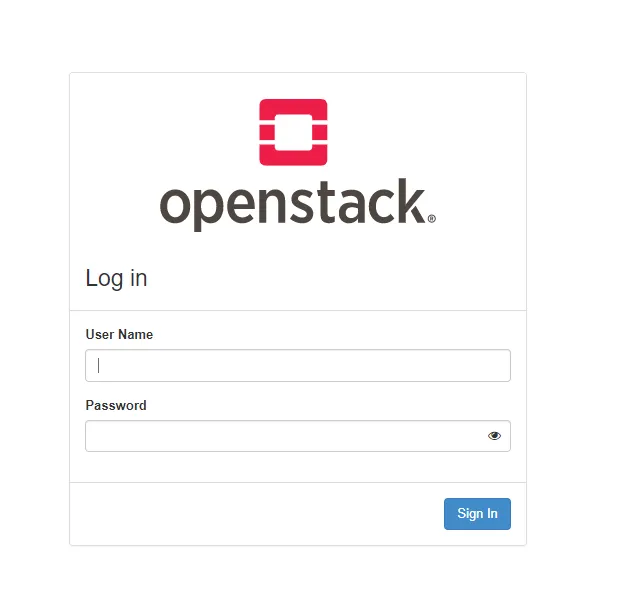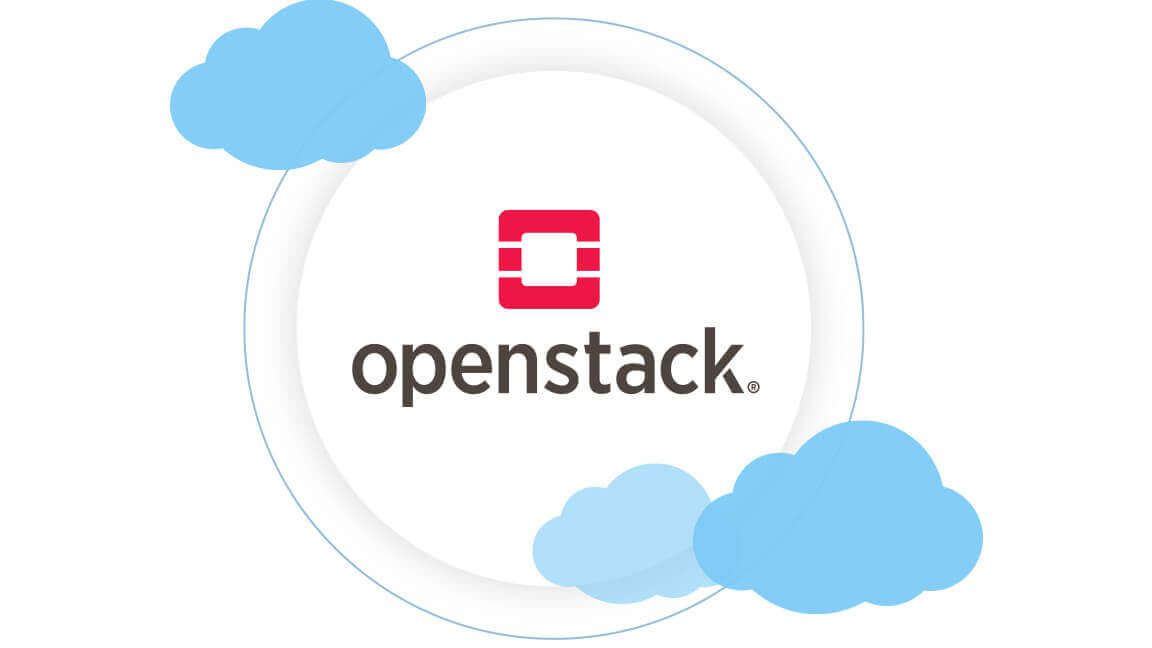Install Openstack Devstack
How to Install OpenStack on Ubuntu 22.04 TLS gwith DevStack
What is OpenStack?
OpenStack is a free, open standard cloud computing platform. It is mostly deployed as infrastructure-as-a-service in public and private clouds where virtual servers and other resources are available to users.
What is DevStack?
DevStack is a series of scripts used to quickly bring up a complete OpenStack environment. We can download the latest version of OpenStack from the git master branch. It is used to set up a faster and quicker way to set up the development environment and serves as the basis for most of the OpenStack project functional testing.
Minimum Requirements
Before we begin, ensure you have the following minimum prerequisites:
- A fresh Ubuntu 22.04 installation
- User with sudo privileges
- 8 GB RAM
- 2 vCPUs
- Hard disk capacity of 10 GB
- Internet connection
With the minimum requirements satisfied, we can now proceed.
Step 1: Update and Upgrade the System
To start off, log into your Ubuntu 22.04 system using SSH protocol and update and upgrade system repositories using the following command:
1
apt update -y && apt upgrade -y
Next reboot the system using the command.
1
sudo reboot
Step 2: Create Stack User and Assign Sudo Privileges
Best practice demands that DevStack should be run as a regular user with sudo privileges. With that in mind, we are going to add a new user called “stack” and assign sudo privileges.
To create the stack user, execute the following commands:
1
2
sudo adduser -s /bin/bash -d /opt/stack -m stack
sudo chmod +x /opt/stack
Assign sudo privileges to the user:
1
echo "stack ALL=(ALL) NOPASSWD: ALL" | sudo tee /etc/sudoers.d/stack
Step 3: Install Git and Download DevStack
Once you have successfully created the user ‘stack’ and assigned sudo privileges, switch to the user using the command:
1
su - stack
In most Ubuntu 22.04 systems, Git comes already installed. If by any chance Git is missing, install it by running the following command:
1
sudo apt install git -y
Step 4: Create DevStack Configuration File
In this step, navigate to the DevStack directory:
1
cd devstack
copy the local.conf file to the devstack folder
1
cp sample/local.conf .
Then create a local.conf configuration file:
1
vim local.conf
Paste the following content into the local.conf file:
1
2
3
4
5
6
7
8
[[local|localrc]]
# Password for KeyStone, Database, RabbitMQ, and Service
ADMIN_PASSWORD=StrongAdminSecret
DATABASE_PASSWORD=$ADMIN_PASSWORD
RABBIT_PASSWORD=$ADMIN_PASSWORD
SERVICE_PASSWORD=$ADMIN_PASSWORD
# Host IP - get your Server/VM IP address from the 'ip addr' command
HOST_IP=192.168.66.178
Save and exit the text editor.
Step 5: Install OpenStack with DevStack
To commence the installation of OpenStack on Ubuntu 22.04, run the script below contained in the DevStack directory:
1
cd devstack/
and
1
./stack.sh
The following features will be installed:
- Horizon — OpenStack Dashboard
- Nova — Compute Service
- Glance — Image Service
- Neutron — Network Service
- Keystone — Identity Service
- Cinder — Block Storage Service
- Placement — Placement API
Step 6: Accessing OpenStack on a web browser
To access OpenStack via a web browser browse your Ubuntu’s IP address as shown. https://server-ip/dashboard This directs you to a login page as shown.