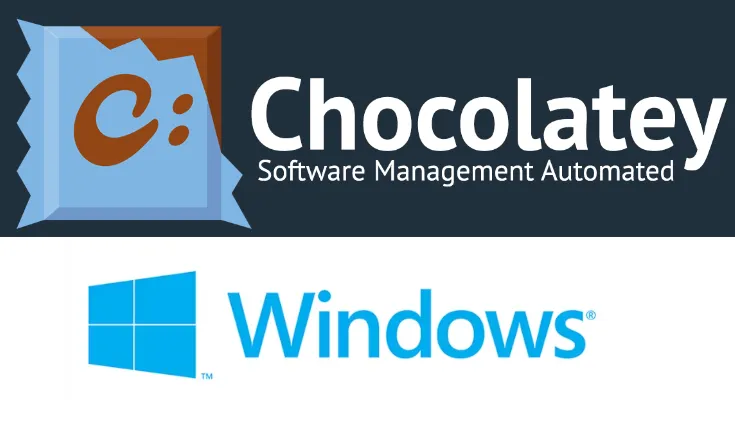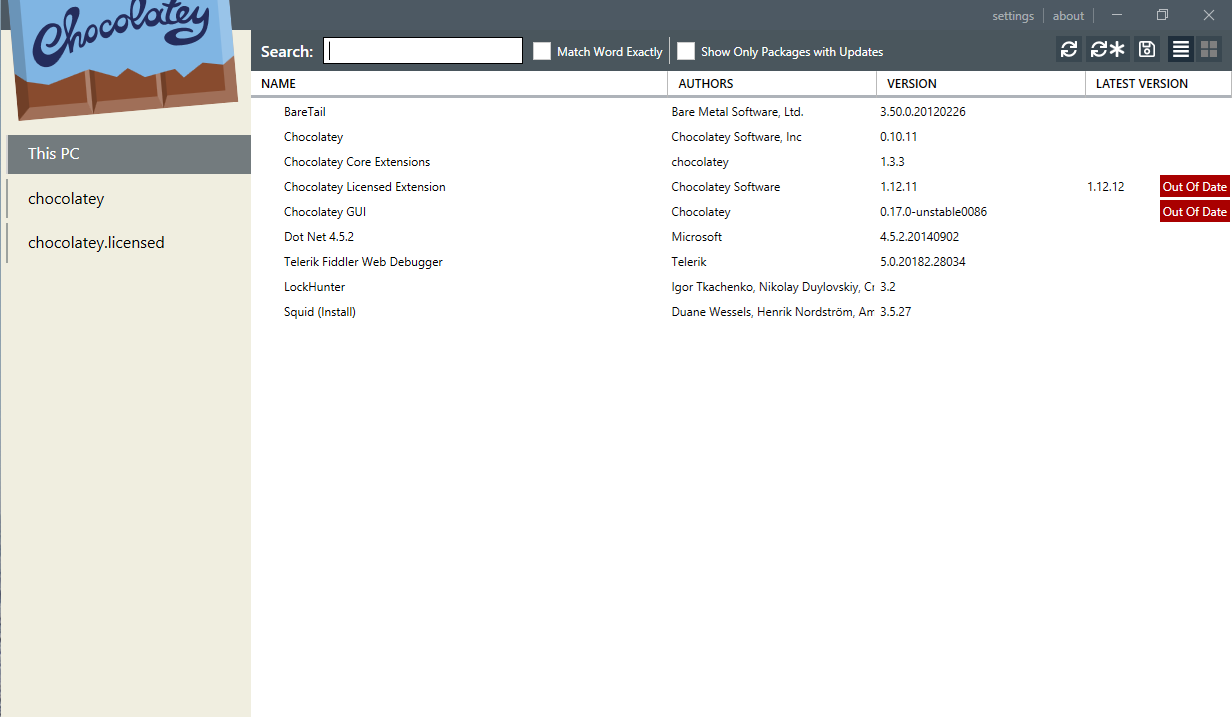Chocolatey Package Manager
Chocolatey: A guide to windows package management
Introduction
Chocolatey is a package manager for Windows that automates the process of installing, updating, and managing software. It simplifies the software management process by providing a command-line interface to handle package installations and updates. In this tutorial, we’ll cover the basics of Chocolatey.
Package managers allow you to:
- Download and install software without having to go to different web pages.
- Verify packages have not been tampered with so that you don’t end up with malware from MITM attacks.
- Install multiple packages for you and even make sure to install other software that an app may require.
- Upgrade and remove packages Search for packages.
Installation
To get started with Chocolatey, you first need to install it. Open apowershell with administrative privileges and run the following command:
Set it to require all scripts to be signed
1
2
Get-ExecutionPolicy
Set-ExecutionPolicy AllSigned
Install Chocolatey
1
2
Set-ExecutionPolicy Bypass -Scope Process -Force; [System.Net.ServicePointManager]::SecurityProtocol = [System.Net.ServicePointManager]::SecurityProtocol -bor 3072; iex ((New-Object System.Net.WebClient).DownloadString('https://chocolatey.org/install.ps1'))
check the chocolatey version
1
choco --version
Chocolatey tutorial
Installing Packages:
1
choco install packageName
Installing Multiple Packages:
1
choco install packageName1 packageName2
Updating Packages:
1
choco update packageName
Updating all Packages:
1
choco upgrade all
pdating Packages:
1
choco uninstall packageName
Searching for Packages:
1
choco search searchQuery
Viewing Installed Packages:
1
2
choco list
Viewing Chocolatey Version:
1
choco --version
Install Chocolatey GUI
1
choco install ChocolateyGUI
This post is licensed under CC BY 4.0 by the author.