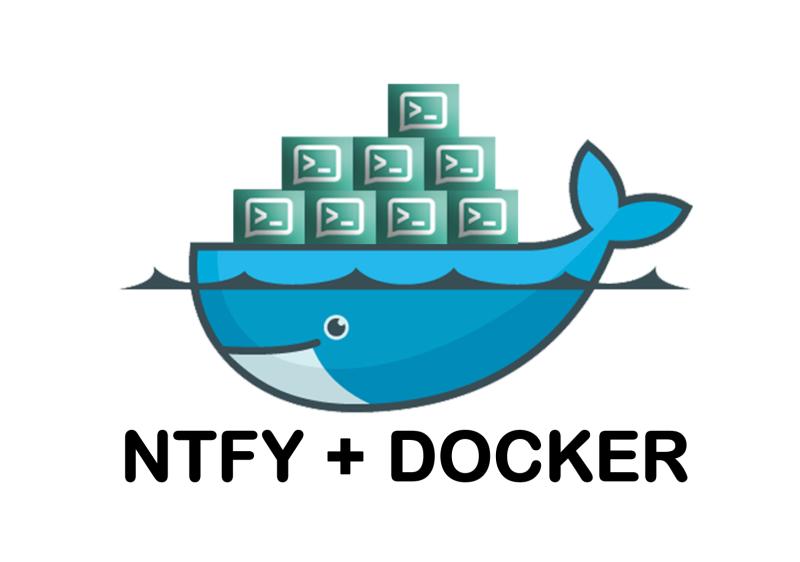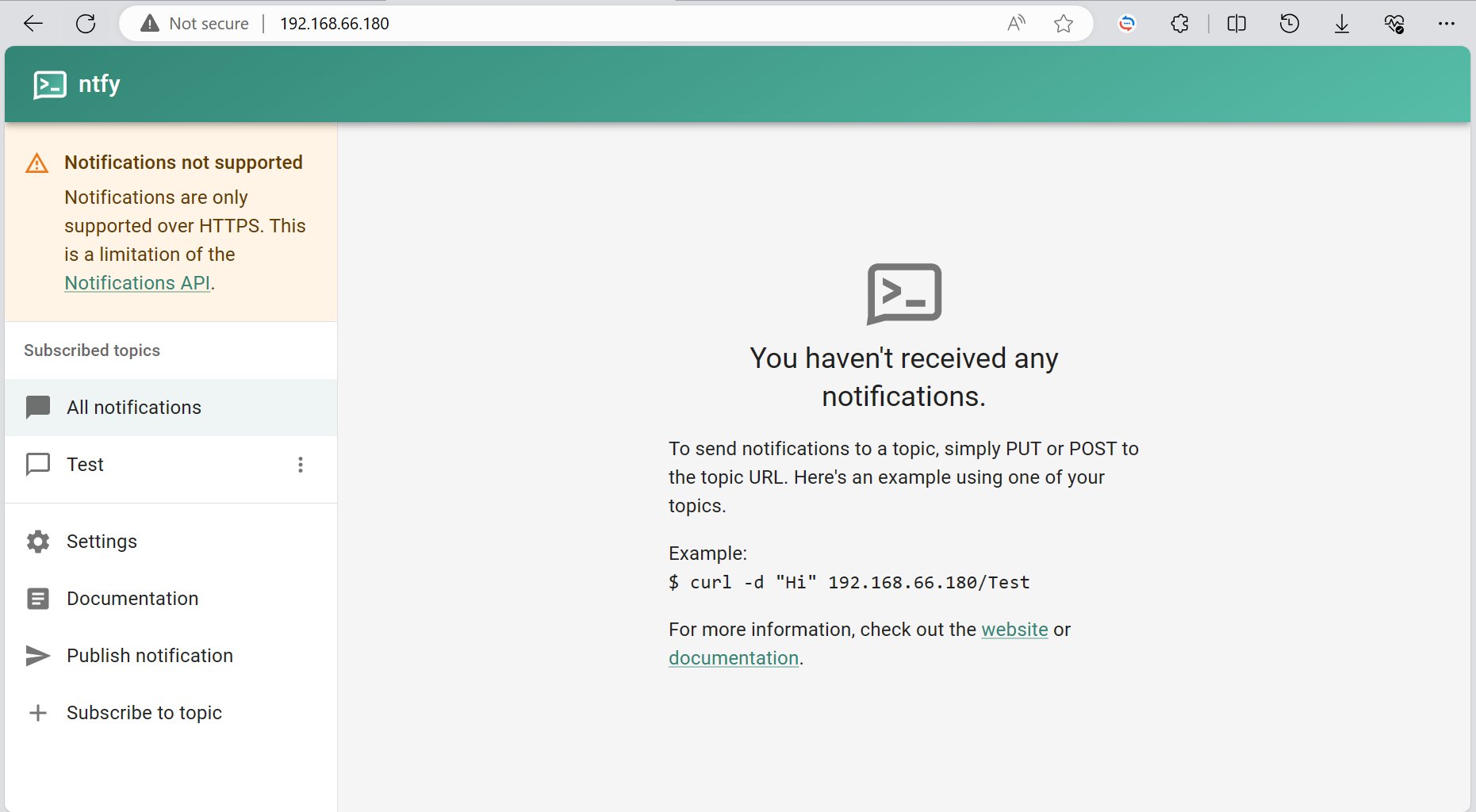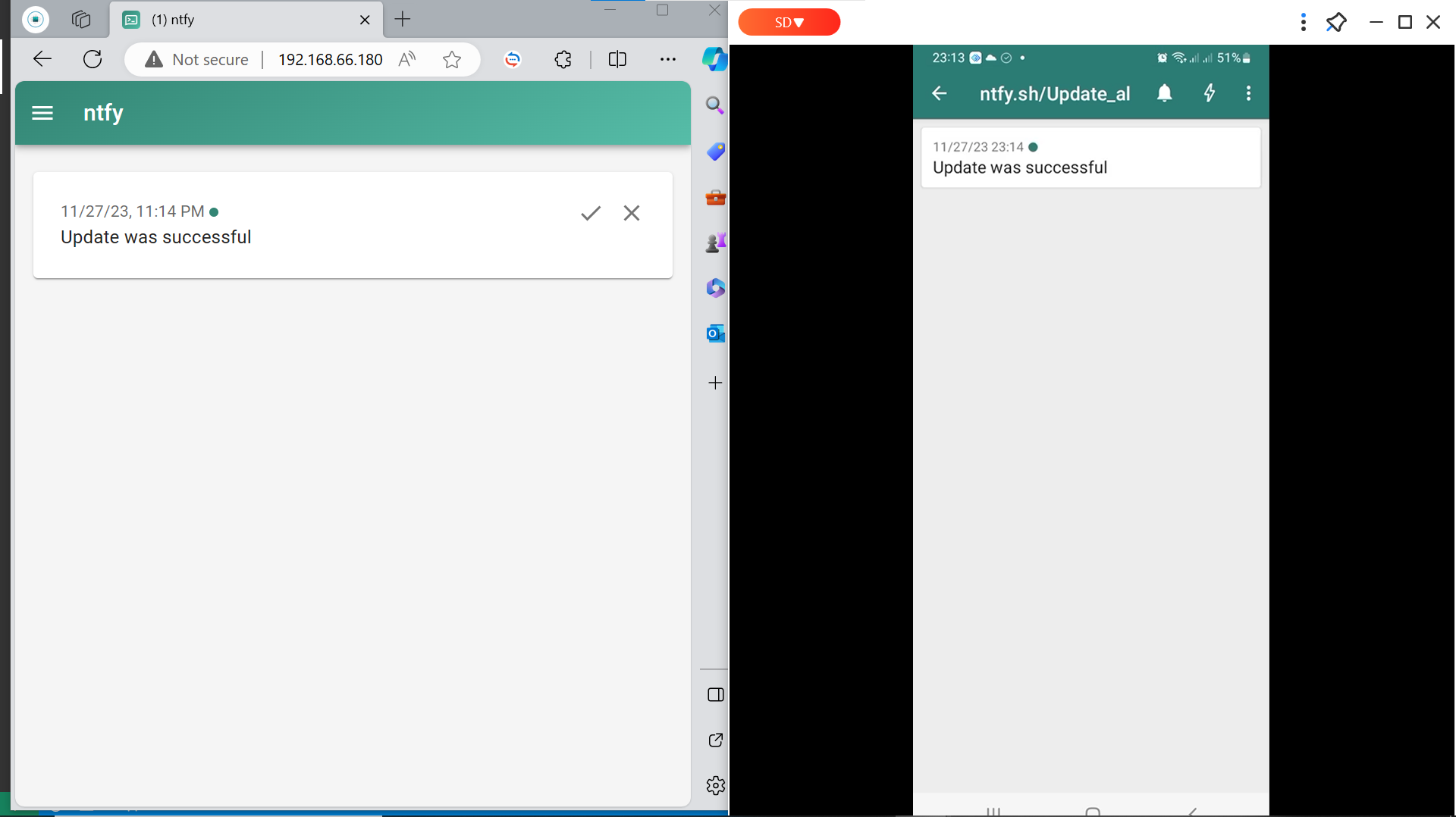NTFY : Local Notification server
NTFY : the local notification server
Introduction
ntfy is a simple yet powerful tool designed to bring convenience to your digital life. It’s an HTTP-based pub-sub notification service that allows you to send notifications from any computer to your phone or desktop Locally. Whether you’re a developer running long processes, a system administrator who needs to be alerted about system events, or just someone who wants to automate their digital life, ntfy can make things easier for you.
The use cases for ntfy are vast and varied. Here are a few examples:
Cronjobs: You can use
ntfyto get notified when your cronjobs or long-running scripts are done. This can be particularly useful for backups, data processing tasks, or any other tasks that take a long time to complete.System Monitoring:
ntfycan be used to monitor your system and alert you about important events. For example, you can set upntfyto send you a notification when your disk space is running low, when your CPU usage is high, or when a specific process starts or stops.Home Automation: If you’re into home automation, you can use
ntfyto get notified about various events in your home. For example, you can set upntfyto alert you when your laundry is done, when there’s movement in your yard, or when your front door is opened.Development: Developers can use
ntfyto get notified about various events related to their projects. For example, you can set upntfyto alert you when your code compilation is done, when a long-running test suite finishes, or when a deployment is completed.
Installation
Before we start with the installation process, there are a few prerequisites you need to have:
Prerequisites
Docker: Docker is a platform that allows you to automate the deployment, scaling, and management of applications in containers. You can download Docker from the [official Docker website]. Make sure to choose the right version for your operating system.
A Server or a Computer: You need a Linux server or a computer where you can install and run Docker. In my case i use kali linux. use this following command to install Docker .
1
$ sudo apt install docker.io
Step-by-step guide on how to install ntfy using Docker
Once you have the prerequisites ready, you can proceed with the installation of ntfy:
- Install and run the Docker image:

The first step is to run this command to install and run the contain of ntfy .
1
sudo docker run -p 80:80 binwiederhier/ntfy server
- Check if container is installed:

to check if the container is installed and running successfuly use this following command :
1
sudo docker ps
then go to browser and tap the ip address of the container the ntfy application will display
Usage
Once you have ntfy installed and configured, you can start using it to send and receive notifications. Here’s how:
How to Send Notifications Using ntfy
Sending notifications with ntfy is as simple as making a POST request. You can do this with a tool like curl. Here’s an example:
to send notifications to the Ntfy server
1
curl -d "Your message here" ntfy.sh/mytopic
to send notifications to the local Ntfy server
1
curl -d "Your message here" ip-server/mytopic
How to Receive Notifications on Your Phone
To receive notifications on your phone, you need install the application ntfy then subscribe to a topic.
Examples of Scripts That Use ntfy to Send Notifications
Here are a simple example of how you can use ntfy in your scripts to send notifications: The script starts by updating the system. It does this by running the apt-get update and apt-get upgrade commands, Then u recieve a notification to your server and also your phone
- Send a notification when a long-running process finishes:
1
2
3
4
5
6
7
8
9
10
11
12
13
14
15
16
#!/bin/bash
sudo apt-get update -y && sudo apt-get upgrade -y
if [ $? -eq 0 ]; then
curl -d "Update was successful" 192.168.66.180/Update_al
curl -d "Update was successful" ntfy.sh/Update_al
else
curl -d "Update was faild" 192.168.66.180/Update_al
curl -d "Update was faild" ntfy.sh/Update_al
fi
After Running the script i have recieve the notification on my phone and web application
Conclusion
In this tutorial, we’ve explored ntfy, a versatile tool for sending push notifications. We’ve covered everything from installation and configuration to practical examples of use. Whether you’re integrating ntfy into your scripts, using it from the command line, or incorporating it into your web applications, you now have the knowledge to use ntfy effectively.